Dashboard – Overview of Connected Devices
On the nomos/Skills/Wiser dashboard, you can see an overview of the devices that are already connected.
Wiser Dashboard Overview:
IP Address of the Controller:
Above the list, you will find the IP address of the connected controller that manages the devices. In this case, it is 192.168.1.79.
This is useful to ensure that the connection to the controller is set up correctly.
Add Device:
In the top right corner, there is a button to add a device to incorporate new devices into the system. Here, additional Wiser components such as switches, lamps, blinds, and more can be added.
Edit or Remove Device:
Next to the add button, there is also the option to edit or remove a device. These actions can be accessed through the corresponding icons (pencil for editing, X for deleting).
Detailed Information about Devices:
By clicking on a device, you can access more detailed information such as the device status, assigned scenes, or automations.
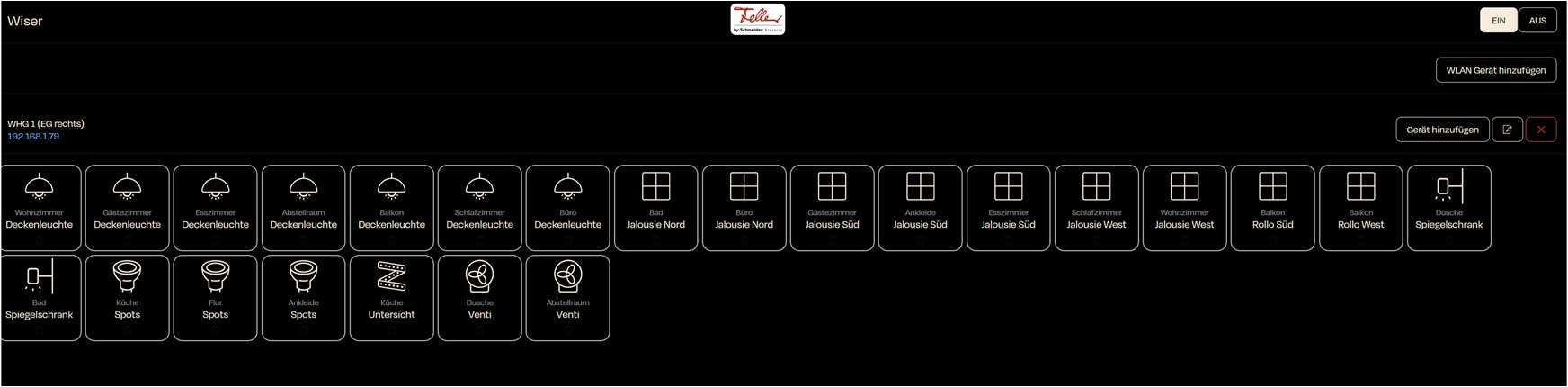
Zuletzt aktualisiert