Add Wiser devices
Here’s how you can add Wiser devices to the nomos Controller:
Add Device:
Using the “Add Device” button, you can now access the devices in your Wiser system and integrate them into the nomos Controller as needed.
Click the “Add Device” button. A list of all available devices will appear, and you can integrate them into the nomos Controller one by one.
List of Available Devices:
The list of available devices will be displayed. Each device is shown with a unique ID, its category (e.g., switch, window shading), and its status (already added).
Identification::
Click on Identification to identify the device in the physical space (e.g., by blinking lights or another indication).
You can also identify each device by matching its unique ID from the switches. For this, open the relevant switch in the Feller app (Settings) and check the serial number. This serial number should also be visible on the nomos Controller in the list of available devices.
To ensure proper identification and adding of available Feller devices, it’s essential to clearly and accurately name all rooms and switches when setting up the Feller app.
Buttons at the Bottom:
Start Identification: This button initiates the identification process.
Add Smart Button: If you want to add a SmartButton, you can do so using this button.
Reload: If the devices didn’t load correctly or new devices have been added, you can reload the list.
Continue: After selecting and identifying your desired device, click on Continue to complete the configuration.
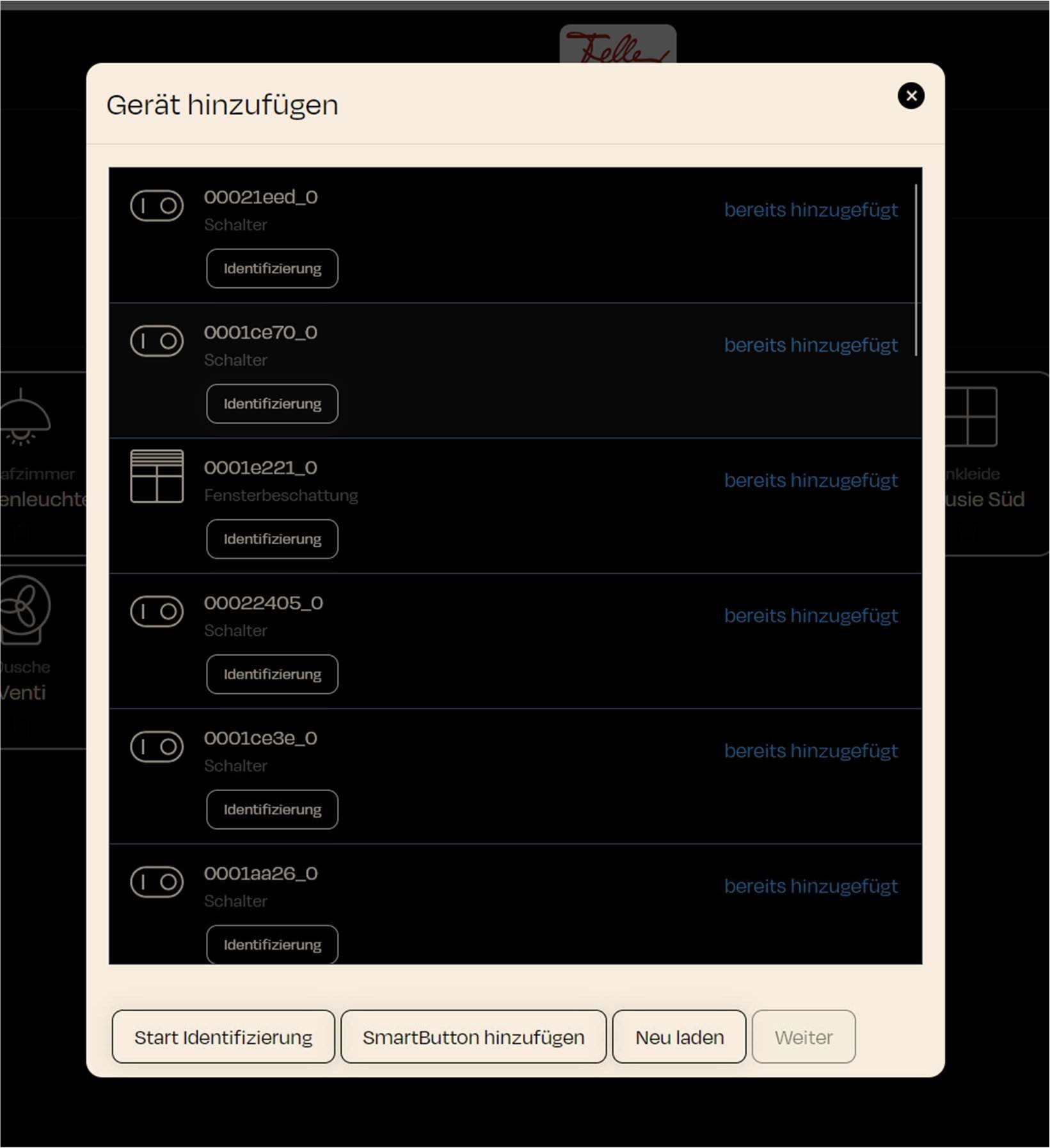
Notes:
Device Identification: To ensure you select the correct device, it’s important to carry out the identification process. This helps avoid misconfigurations.
Already Added: Devices that have already been added cannot be integrated into the system again. They will be marked accordingly.
Zuletzt aktualisiert