Cameras
Cameras can be added and managed to improve monitoring and security in your system.
Cameras Overview
The dashboard currently does not show any cameras because none have been added. To add a camera, click the "Add" button.
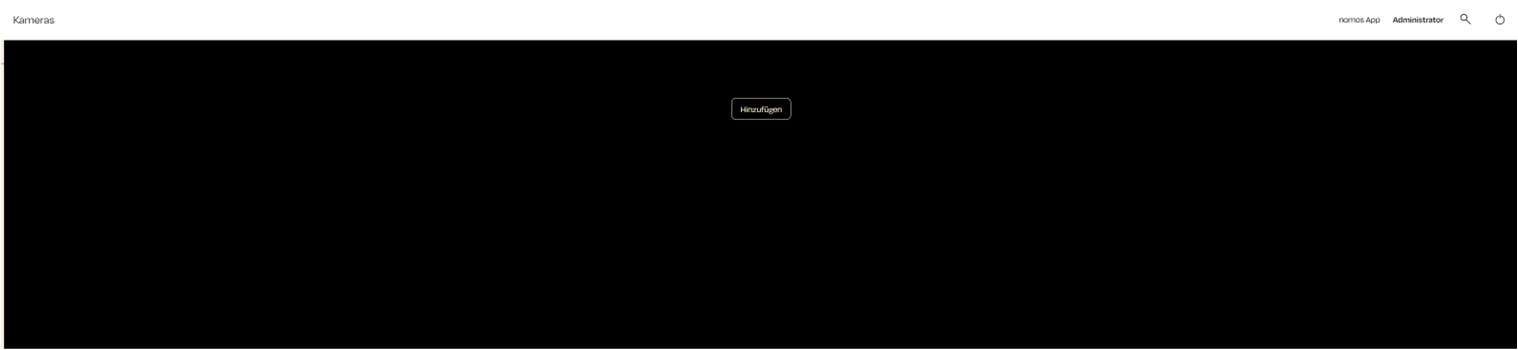
Add Camera
When you click the "Add" button, a new window will open where you can enter the information for the new camera.
URL Type
Select the URL type for the camera:
Snapshot: For a still image.
MJPEG or RTSP can also be selected depending on the camera type, if supported.
URL
Insert the URL for the camera stream or for the snapshot. The format for a snapshot must be in static image format as .jpeg or .png. If a username and password are required, use the following format: http://username:password@host:port/path/to/file
Screensaver
Option to display the camera in screen saver mode.
Room Assignment
Assign the camera to a specific room to make organization and management easier.
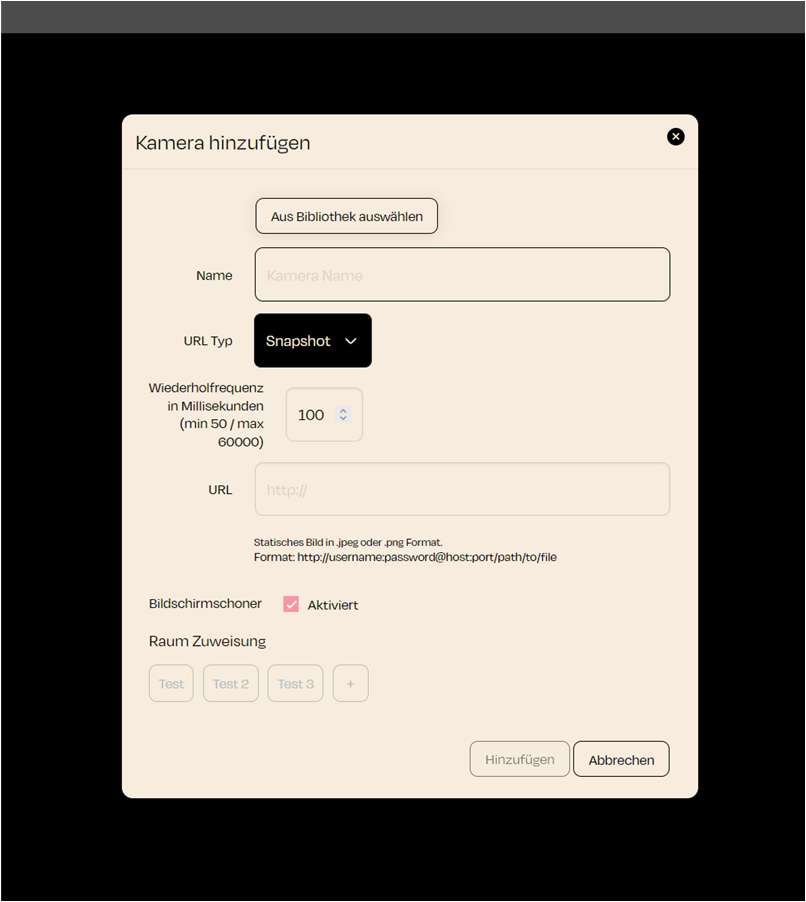
Zuletzt aktualisiert