Dashboard
After successfully logging into the nomos Controller, you are directed to the main dashboard view, which offers a variety of functions and settings.
Dashboard Elements:
Rooms:
Displays an overview of rooms to which devices are assigned. Devices not assigned to a specific room are placed in the default room.
For example, weather information can be integrated, showing:
Weather Current
Weather Today
Weather Tomorrow
Weather Day After Tomorrow
Zones:
Allows the creation and organization of different physical or virtual areas of the project (e.g., ground floor, upper floor).
Automations:
Define automated processes based on specific events or conditions.
Variables:
Variables can be used within the system to store states or values utilized in automations and scenes.
Scenes:
Create scenarios that control specific sequences and events, such as executing automations or switching devices (scene button located at the bottom right in the app view).
Skills:
Lists all standardized communication protocols that can be fully integrated into the nomos Controller
Notifications:
Allows the creation of individual notifications (email/push/log) triggered by desired scenes, functions, or automations.
Schedules:
Enables the creation of schedules for various actions and automations within the system.
Cameras:
Integrate and manage camera feeds within the dashboard for monitoring purposes.
Links:
Manage and access external or internal links relevant to your system setup.
Cloud:
Access cloud-related settings and integrations for remote management (nomos-Cloud/Alexa/Google Home).
Remote Access:
Configure settings to enable or disable remote access to the nomos Controller.
Log:
View system logs for monitoring activities and troubleshooting.
Administration:
Access administrative settings, including user management, network configurations, and system updates.
Update Notification:
At the top left corner of the dashboard, a notification appears when an update is available, ensuring that the controller is always up to date.
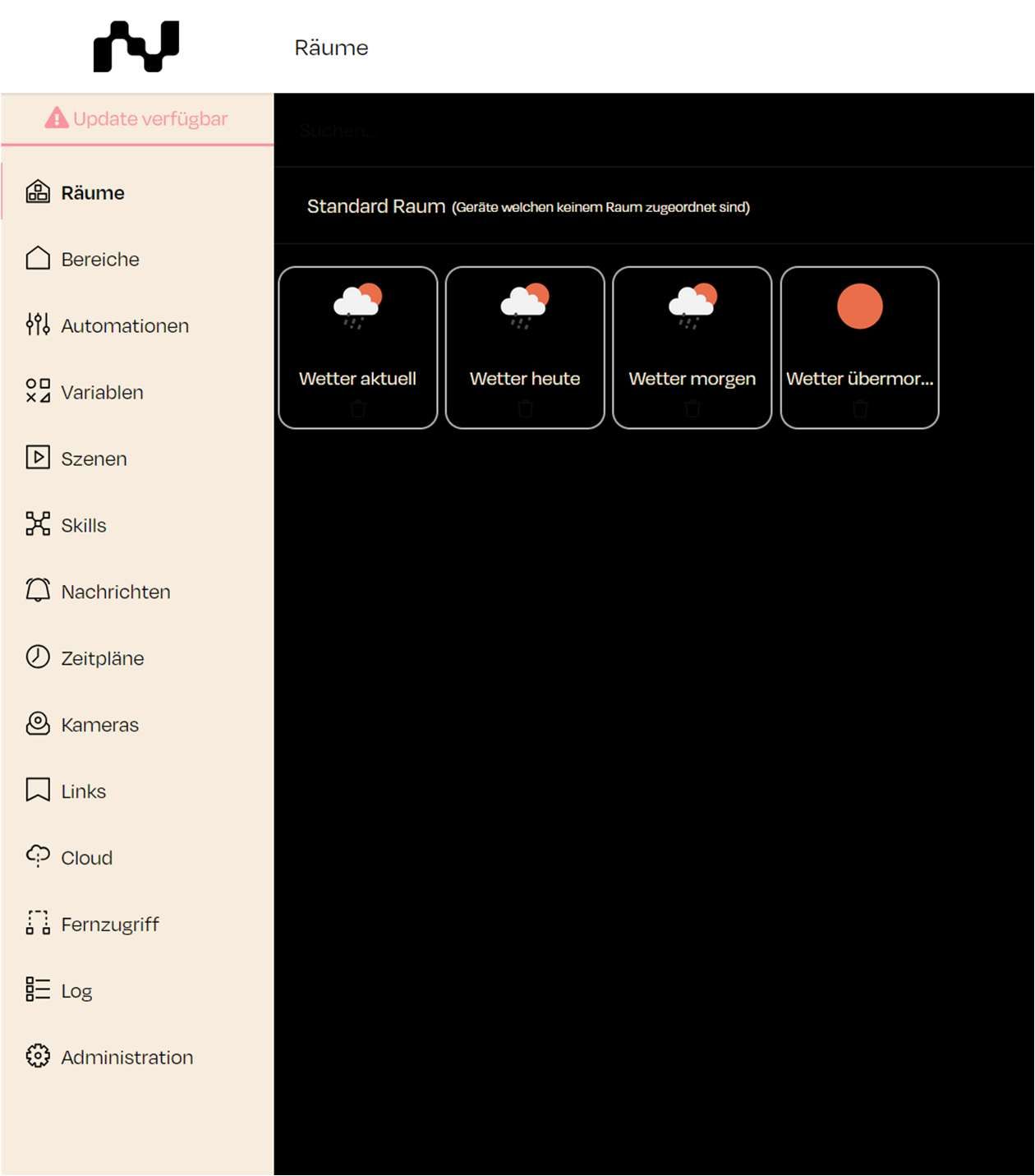
Zuletzt aktualisiert