Connected Devices – More Options
Click on a connected device to see more options. A window will open showing detailed information and settings for the selected device.
Device Overview:
Zone and Room:
This shows the zone and room where the device is located. In this case, the device is placed in the area WHG 1 (ground floor right) in the balcony room.
Platform, Category, and Type:
The platform is Wiser, the category is Lighting, and the type is Light.
Manufacturer and Model:
Manufacturer: Feller
Model: Wiser
Connection and Status:
This shows the connection quality (here 44%) and the current status of the device (OK).
Compatibility and Certification:
Compatibility: 100%
Certified by nomos-system.
Settings:
Central Function:
Activate or deactivate whether the device should participate in central functions, such as controlling in central scenarios.
App Display:
The device can be shown in apps or kept hidden, depending on your needs.
Voice Control:
Enable whether the device can be used with voice assistants (e.g., Google Assistant, Alexa, or Siri).
HAP Display:
This indicates whether the device is available in the HomeKit Accessory Protocol (HAP) to be controlled through Apple Home.
Connection:
Scenes:
This shows the connected scenes, such as a scene that turns off all lights ("All Off").
Screen Configuration:
Connection Quality:
This setting allows displaying the connection quality on a status screen.
More Options:
Values & Options:
This button allows you to set advanced settings such as the brightness of the lamp or other functions (depending on the device type).
Data Logs:
You can access a data log here that provides useful information about the connection and activity of the device.
Delete Device:
If you want to remove the device from the system, you can do this through the delete device option.
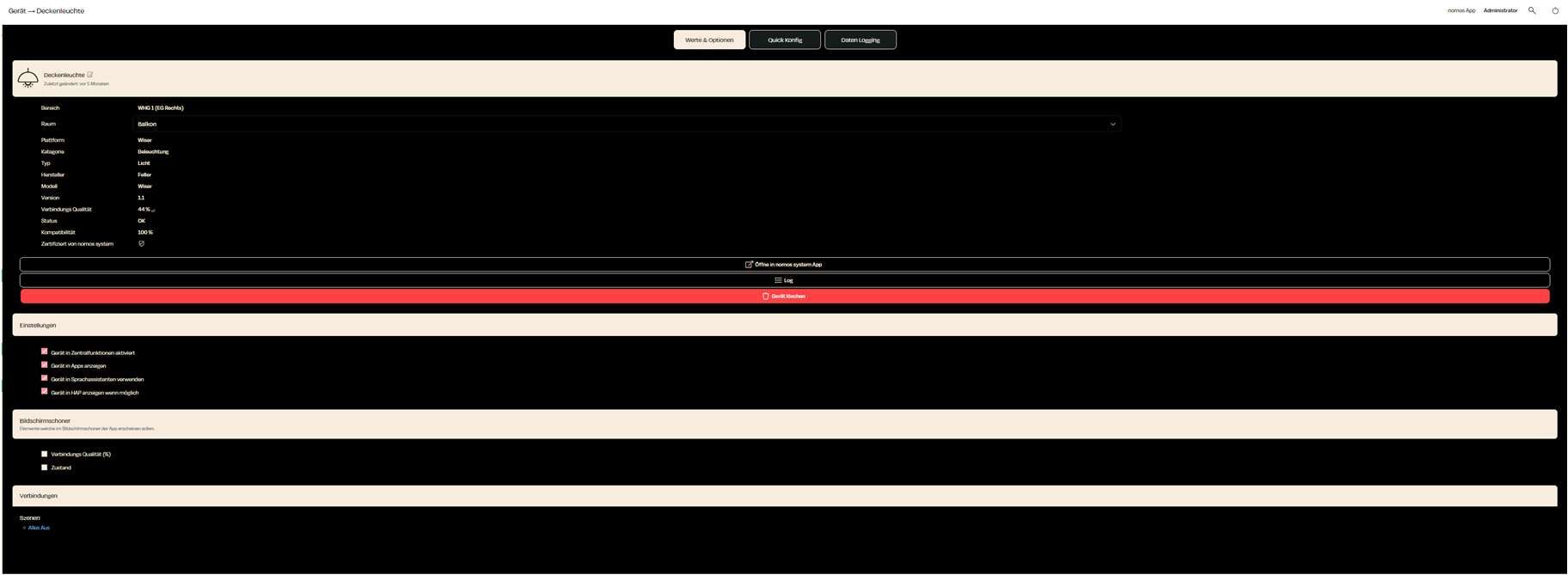
Zuletzt aktualisiert