Adding a User – Step-by-Step
Adding a new user in the nomos app is a straightforward process that allows administrators to create new user accounts and assign permissions.
Select User Group
User Group: Choose the user group for the new user. There are different groups such as "user" and "admin." Admins have full access to the app's settings and features, while users ("user") have limited rights.
Fill out User Information
Full Name: Enter the full name of the new user.
Username: The username will be used for logging into the nomos app.
E-Mail: Provide the user's email address. This can be used for notifications and password recovery.
Password: Create a secure password for the account.
Verify Password: Confirm the password to ensure it has been entered correctly.
Create User
Add: Once all information is correctly entered, click "Save" to create the new user.
Cancel: Click "Cancel" to abort the process and discard the entries.
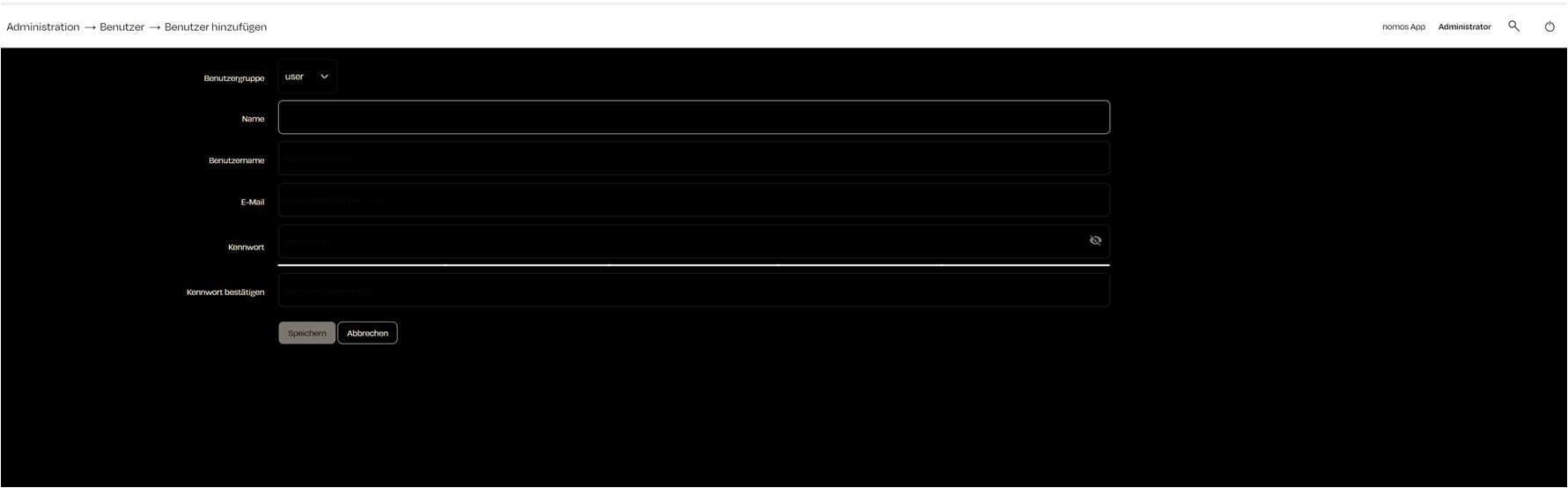
Zuletzt aktualisiert