Define Trigger
The trigger determines when the automation is executed. This can be initiated by various events or conditions, such as reaching a specific time, a sensor event, or a change in the weather.
Steps to Select a Trigger:
Add Trigger:
Click on "Add your first trigger" A dialog window will open where you can select the platform or event that should trigger the automation.
Select Platform:
In the "Platform" dropdown menu, choose the appropriate platform or category that provides the trigger.
Examples of platforms:
KNX: Access KNX group addresses to use devices or scenes on this platform as triggers.
OpenWeather: Set weather conditions as triggers (e.g., rain, sunset, temperature change).
System: System events like restart or shutdown can also be used as triggers.
Variables: Changes in defined system variables can also serve as triggers.
Multiple Selection (Optional):
If you want to select multiple triggers simultaneously, you can activate the "Multiple selection" option. This allows you to define several events as potential triggers that are monitored in parallel.
Search for Triggers:
Use the search field to find specific triggers more quickly, especially in larger installations or when many group addresses are present.
Confirm:
After selecting the desired trigger, close the window to add the trigger to the automation.
Note:
Triggers are the first step of every automation. They define when and under what circumstances an action is executed. By using different platforms, you can utilize a wide range of events as triggers to optimally automate the system.
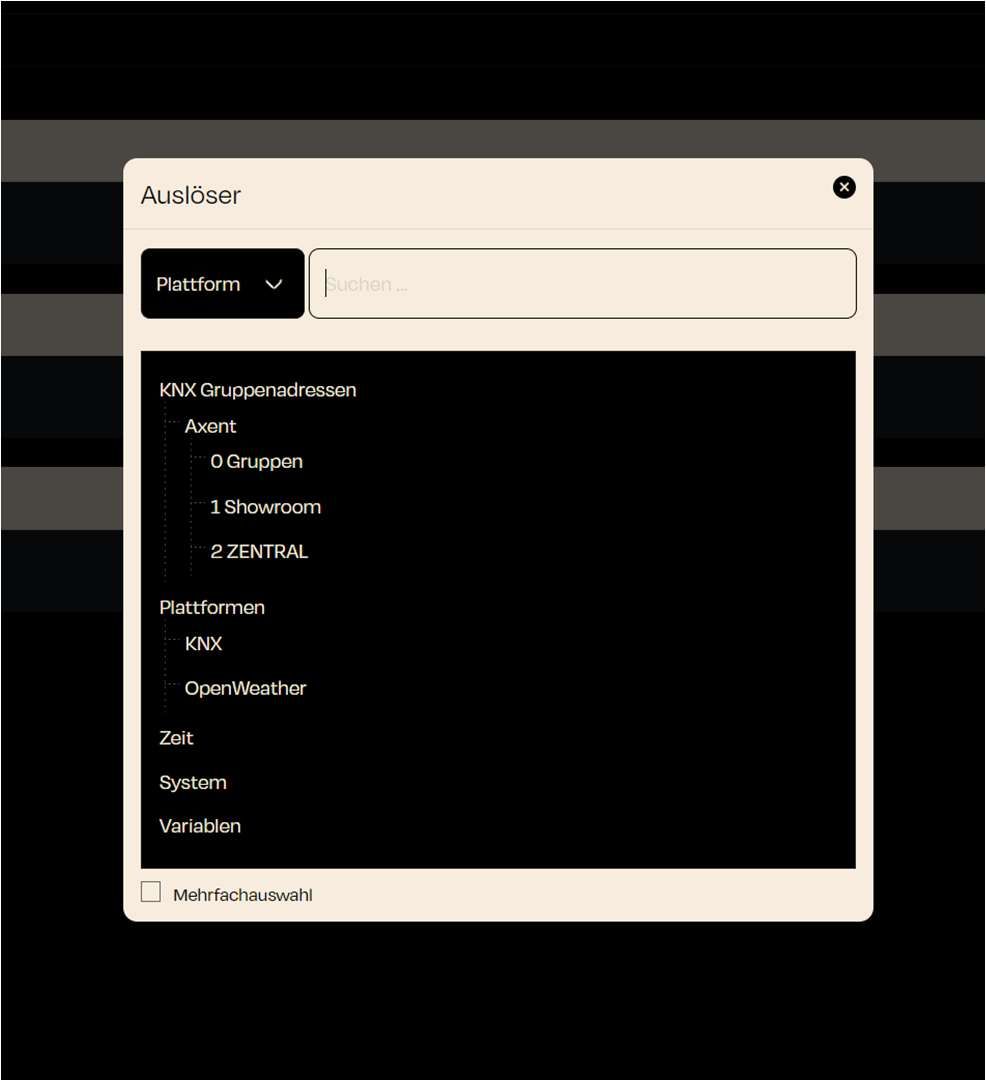
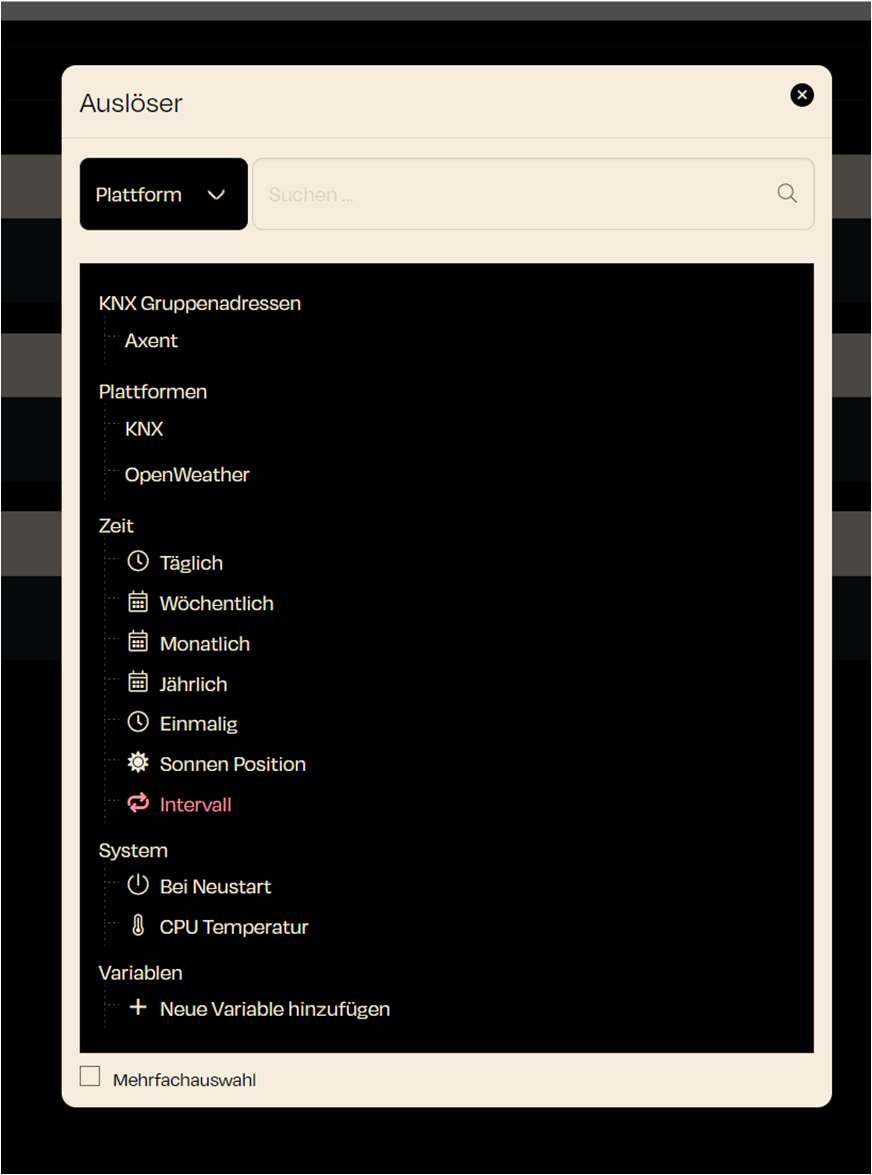
Zuletzt aktualisiert