Define Condition
After defining a trigger for an automation, you can optionally add a condition to further control the execution of the automation. A condition ensures that the automation is executed only under specific circumstances.
Steps to Select a Condition:
Add Condition:
Click on "Add your first condition" A dialog window will open, presenting various types of conditions to choose from.
Select Platform:
Similar to triggers, you can select from the "Platform" dropdown menu whether the condition should be based on a specific device, a system variable, or a time factor..
Examples of Conditions:
Time: Conditions can be set on a daily, weekly, or monthly basis. For example, an automation can be executed only during certain times of the day or only on weekends.
System: System-based conditions, such as a system restart or CPU temperature monitoring, can be used here.
KNX Group Addresses: Devices and group addresses in the KNX system can be used as conditions. For example, an automation can be triggered only if a specific device is in a particular state.
Variables: You can create custom variables and use them as conditions, e.g., based on certain thresholds or status information.
Multiple Selection (Optional):
You can activate the "Multiple selection" option to define multiple conditions that must be met for the automation to be executed.
Search for Conditions:
MUse the search function to quickly find specific conditions or group addresses.
Confirm:
After selecting the desired condition, close the window to add the condition to the automation.
Note:
A condition is optional but helps ensure that the automation is executed only under specific circumstances. This can be especially useful to avoid unnecessary actions or to further refine the system's behavior.
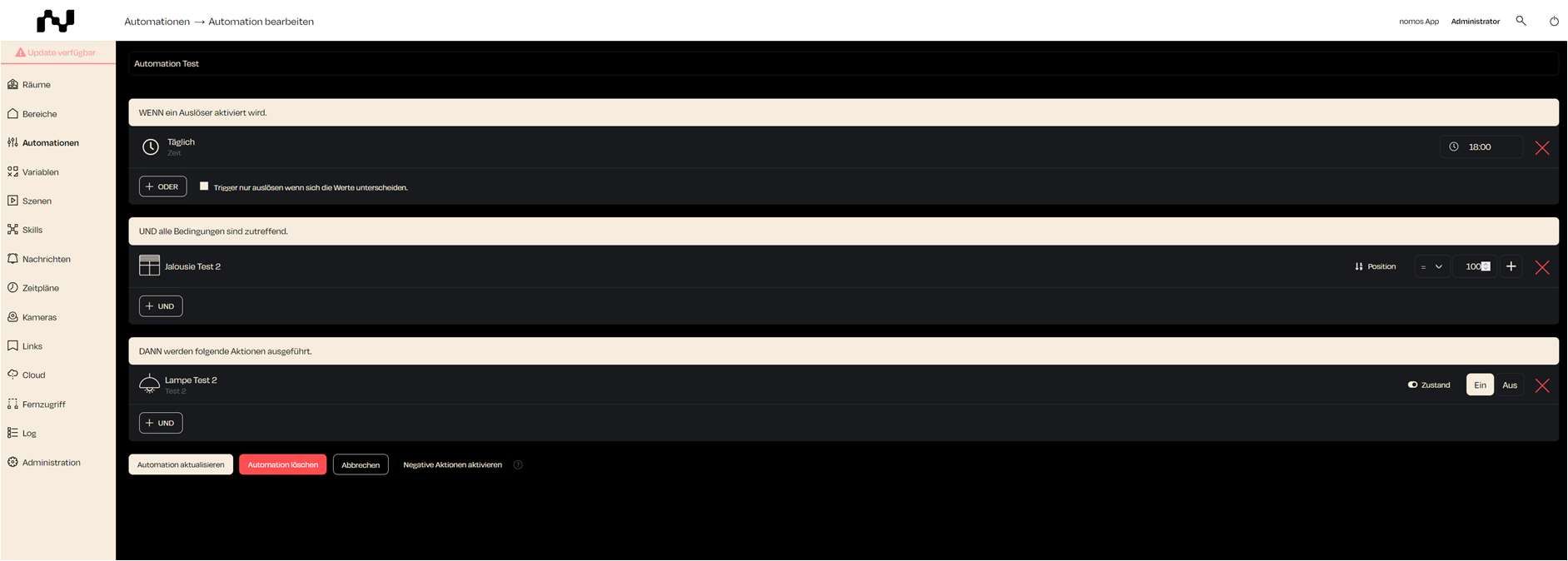
Zuletzt aktualisiert