Create Automation
In the nomos Controller, you can create a new automation that responds to specific conditions and triggers. Automations allow you to automatically control devices or scenes based on predefined rules.
Steps to Create an Automation:
Automation Name:
Enter a unique name for the automation so you can easily identify it later.
Example: "Turn on lights at sunset."
Add Trigger:
Click "Add your first trigger" to define a trigger.
A trigger is an event that starts the automation, such as reaching a specific time, turning on a device, or detecting motion.
Set Conditions:
Optionally, click "Add your first condition" to add conditions that must be met before the automation is executed.
A condition could be, for example, that the automation only triggers at night or only when no one is home.
Define Actions:
Click "Add your first action" to define the actions to be executed when the conditions are met.
An action could be, for example, turning on the lights or sending a message.
Enable Negative Actions:
Optionally, you can also define negative actions that, for example, undo a specific action when the conditions are no longer met.
Save Automation:
After all triggers, conditions, and actions have been defined, click "Add" to activate the automation.
The automation is now displayed in the list of automations and is ready to run.
Cancel:
If you wish to cancel the process, click “Cancel” to stop creating the automation and return to the previous screen.
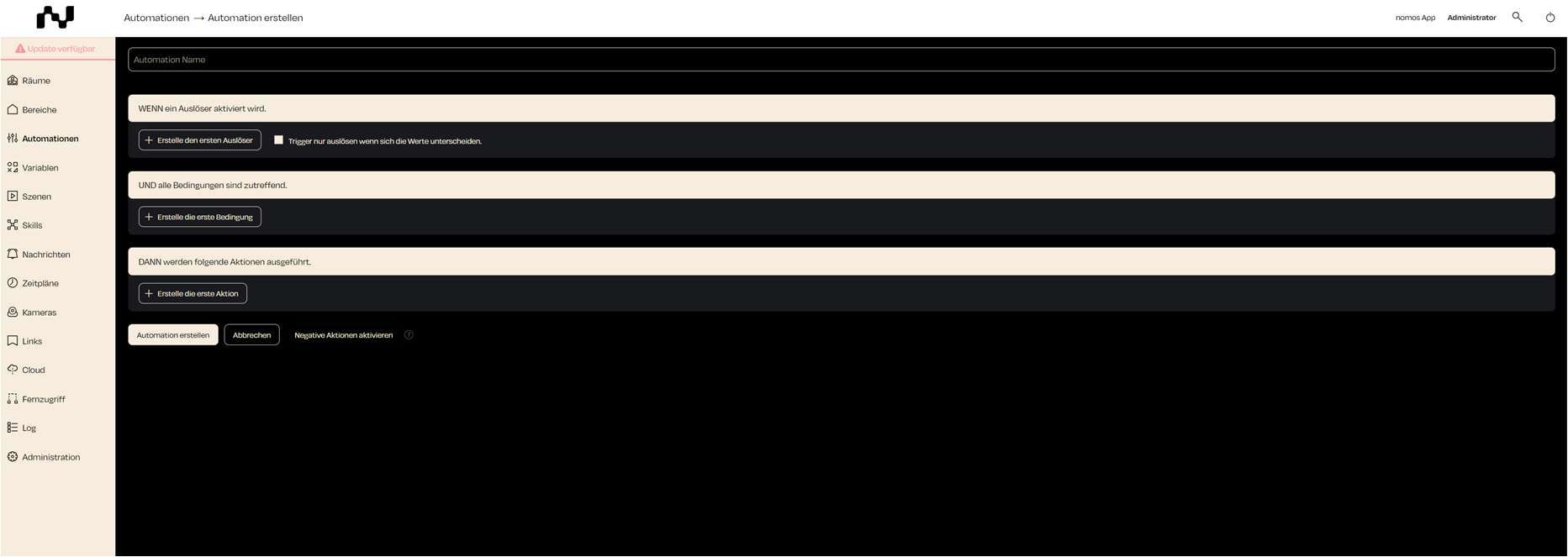
Zuletzt aktualisiert