Positioning Devices in a Room
The visualization function in the nomos Controller allows you to graphically represent and personalize the structure of a room by uploading an image and positioning devices accordingly. This feature enhances the overview and simplifies device management.
Steps to Use the Visualization and Position Devices:
Upload Image:
After initiating the visualization function via the "Visu" button for a room, upload an image of the room, such as a floor plan or room layout.
Step: Click "Upload Image" to select the image to be used for visualization.
Manage Devices:
Once the image is uploaded, devices assigned to the room appear as pink fields on the screen. Each of these fields represents a device, such as:
Lampe Test 2
RTH Test 2 (Thermostat)
Steckdose Test 2 (Lighting)
Current Weather
These devices can now be placed on the image.
Move Devices:
The pink fields representing the devices can be freely moved on the image.
Step: Drag each pink field to the location in the room where the respective device is physically situated, e.g., the lamp near a table or the socket on the wall.
This flexible arrangement helps reflect the actual physical placement of devices in the room
Save Visualization:
After all devices are correctly placed on the image, click the "Save" button to secure the changes.
This visualization remains saved and can be edited at any time.
Remove Image:
If you want to change or remove the image, you can click the “Remove Image” button and upload a new one.
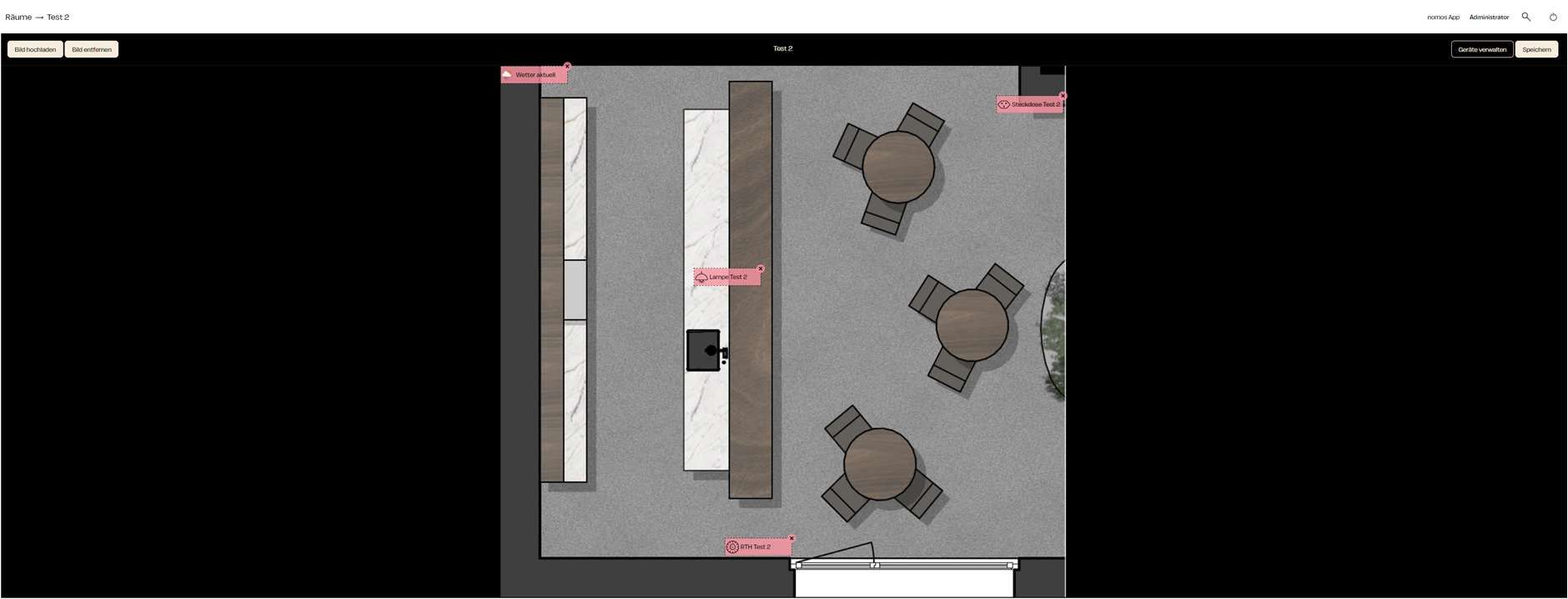
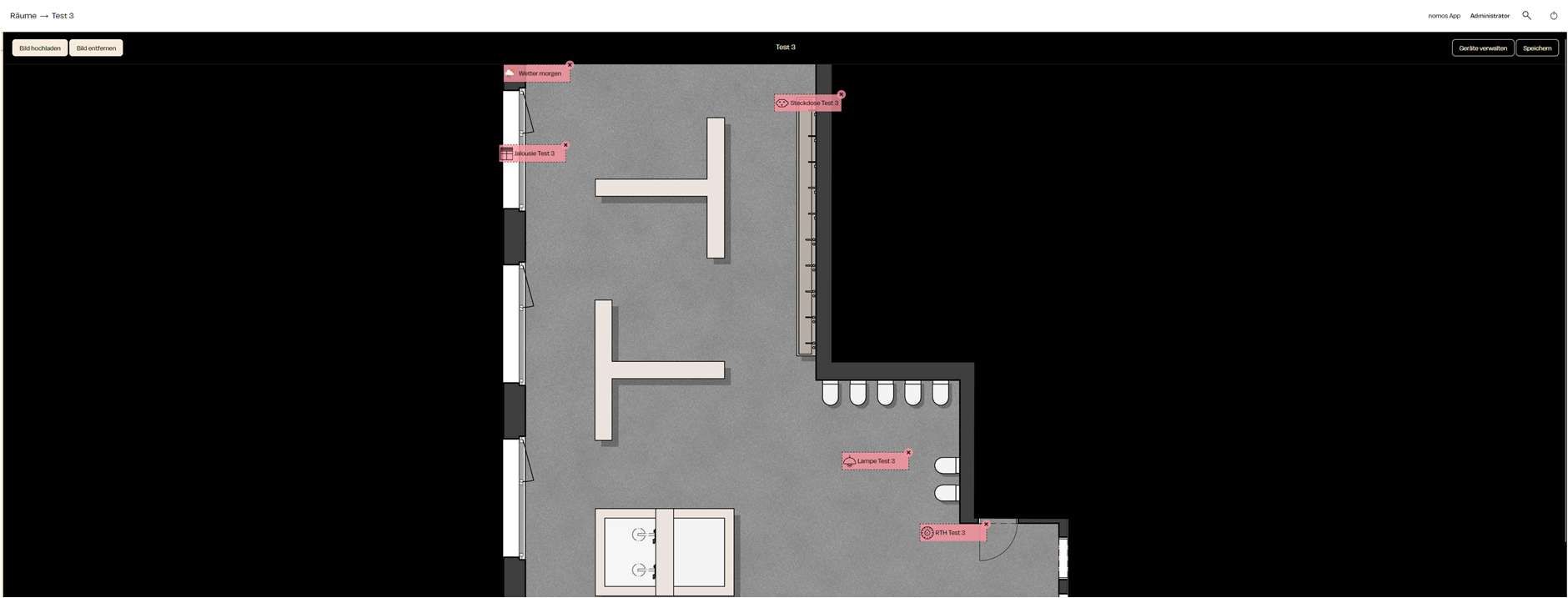
Zuletzt aktualisiert