Overview of Rooms and Devices
In the dashboard of the nomos Controller, you can easily maintain an overview of rooms and the devices assigned to them. This interface displays which devices are organized in which rooms and allows for straightforward management of assignments.
Screen Overview:
Manage Rooms:
On the left side of the dashboard, you'll find the "Rooms" menu, which displays an overview of the created rooms.
In the example, the room "Test" has been created, with the corresponding devices assigned to it.
Devices in Rooms:
Each room displays the assigned devices in the form of tiles. For the "Test" room, the following devices have been assigned:
Jalousie Test (Window Shading)
Lampe Test (Lighting)
RTH Test (Thermostats)
Steckdose Test (Lighting)
Each device displays its type beneath it (e.g., Lighting, Thermostats).
Default Room:
The default room contains devices that haven't been assigned to a specific room. In this example, these are the weather data:
Current Weather
Weather Today
Weather Tomorrow
Weather Day After Tomorrow
These devices are automatically placed in the default room until they are assigned to another room.
Room and Device Management:
Next to each room, there are buttons for "Visu" (Visualization) and "Manage Devices."
„Visu“ provides a visual representation of the room and its devices..
"Manage Devices" allows you to add or remove devices within the respective room.
Click the "X" to delete a room if it's no longer needed.
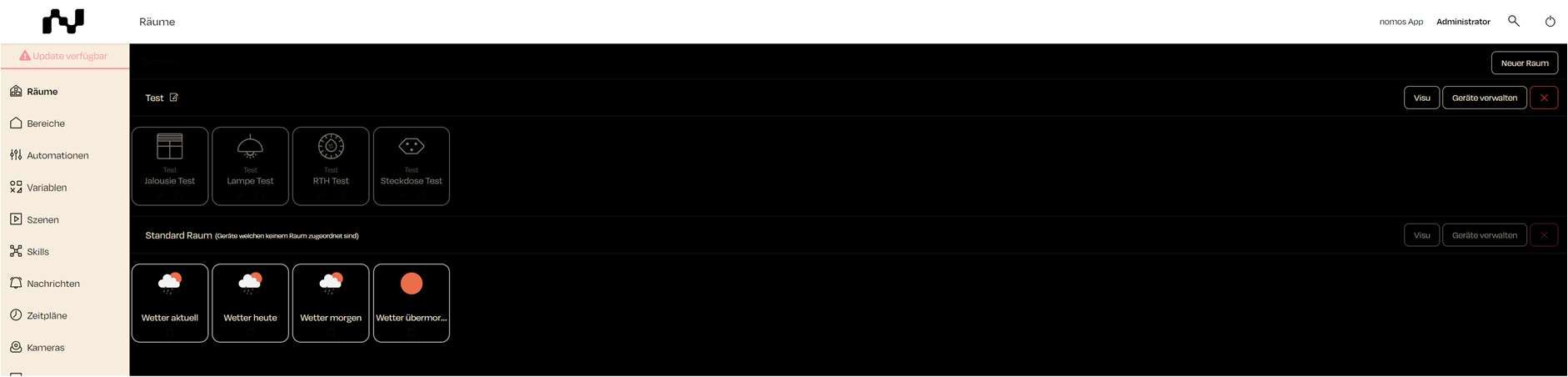
Notes:
Devices can be moved flexibly between rooms. You can add or remove devices at any time to adjust the organization of your rooms.
Rooms are useful for optimizing specific automations and scenes that can be applied to these devices.
Zuletzt aktualisiert