Create Schedule – Step by Step
Schedule Name
The "Name" field is mandatory. Enter a descriptive name for the schedule that reflects its purpose, such as “Morning Lighting” or “Turn Off Heating in the Afternoon.”
Select Type
There are two types of schedules:
Weekdays: Choose specific days of the week (e.g., Mon, Tue, Wed) on which the schedule should run.
Date: For one-time events, select a specific date on which the schedule should execute.
Select Time
You can define the time at which the schedule should trigger in various ways:
Fixed Time: Enter an exact time (e.g., 9:09 AM) when the action should occur.
Sunrise or Sunset: Set the schedule to trigger at sunrise or sunset, with the time adjusting automatically based on natural events.
Assign Scenes
Assign one or more scenes to the schedule that will be activated when the schedule runs. Simply check the box next to the desired scene, e.g., “Test Scene”
Activation Status
Ensure that the "Active" checkbox is selected so that the schedule is enabled after creation.
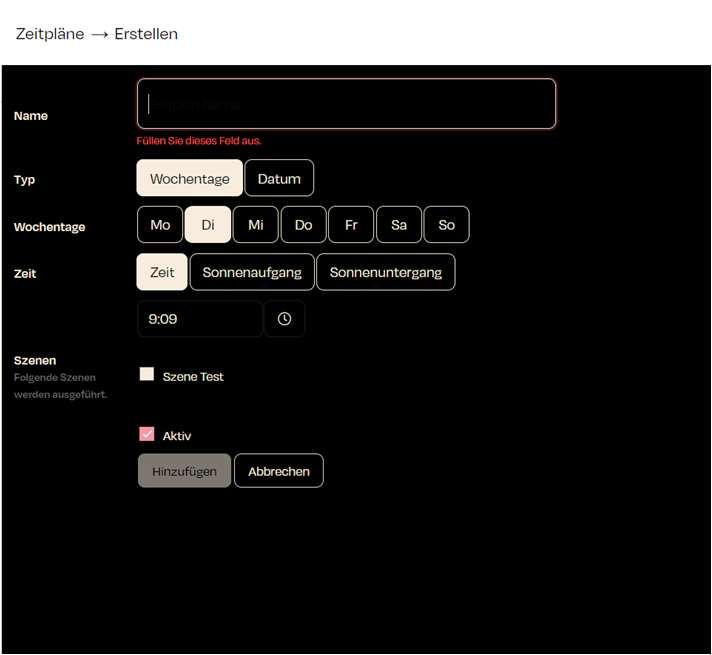
Zuletzt aktualisiert